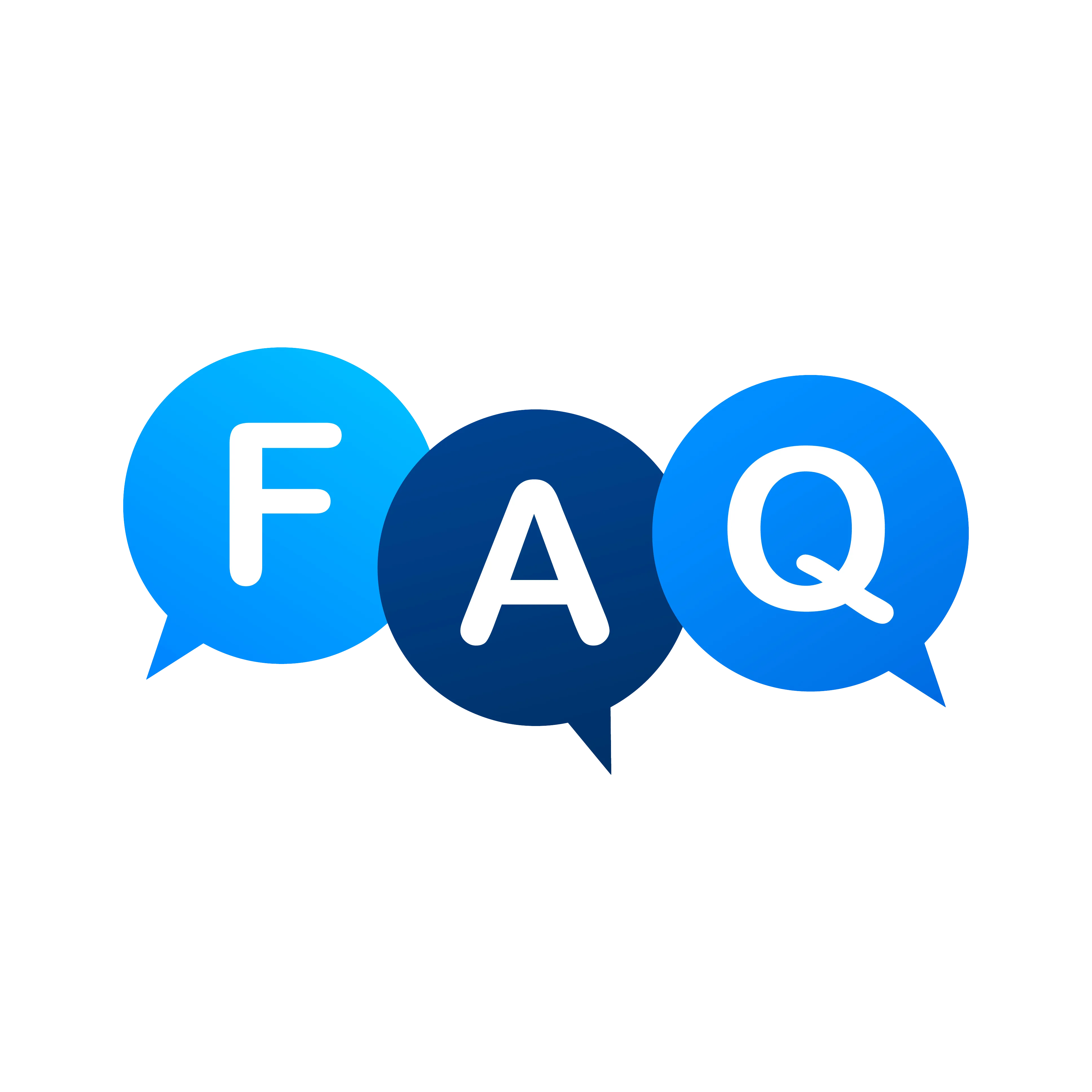
You can download the App to your iOS or Android device. In the respective App store search for Ringotel SIP Softphone, PortSIP or Gransdstream Wave.
Navigate to the App dialpad by clicking on the keypad icon at the bottom. Then simply dial the 3 or 4 digit extension of a colleague followed by the green phone icon on the keypad to connect with them, regardless of whether they are in the same office or a different city.
Simply use the App dialpad to dial the 10-digit number you wish to call (with or without a preceding 1) within the USA ,Canada or internationally followed by the green phone icon.
During an active call you can press the Hold icon on the phone (two vertical lines like a pause symbol as shown below to place the call on hold. When on hold the callee will hear music. Click the same icon to resume the call.
During an active call you can use the More icon (three periods in a row as shown in above) to access the Transfer option. Tap on Transfer and the dialer pad will appear. Dial the number you want to transfer the call to and press the green Xfer key to complete the proces. If you dial *1 followed by the number you want to Xfer to and # to transfer.
During an active call you can tap on the + or Forward key, which will put the existing call on hold and the dialer pad will appear. Dial the number you want to transfer the call to. You will be able to speak to the person you are transferring to. If they want to accept the transfer you can hit the More key (three periods in a row) and then tap on Transfer and then select the first call to complete the transfer.
If you are on a native call (meaning your normal cell phone service) then any incoming calls to your App will show on your phone and you will have the option to decline the call, accept and place the native call on hold or end the native call and pick-up the call on the App.
Subscribed accounts and select applications can be used to send and recieve SMS messages. Unlike placing a call, the user will need to add the leading 1 before the receipients number. This is required to provide the best interoperability with global carries and avoid ansyncronos messaging sessions.
Touch the Voicemail key on your App dialer keypad - this icon is at the top of the keypad screen and looks like a cassette recorder. It will dial your voicemail and you then need to enter the PIN code as you would on your desk phone. Some apps require the Voicemail key to be programmed to *97 .
Check you have an internet connection available either WiFi or Cellular (3G). If this is OK check you have specified the domain or proxy ( if required) correctly.
Check you have entered your username and password correctly. Also if your provider requires that you need to specify an Authorization username, check this is entered correctly.
Check you have dialled a valid number or sip uri. Also if you have any dialling rules which are incorrect, the number being dialled may not be what you intended
Try enabling the Global IP or Global IP 3G settings depending on whether you are on WiFi or Cellular (3G) network.
Check that ‘Run In Background’ is enabled in the Preferences menu and ‘Incoming Calls’ is set to On in SIP settings. Not receiving incoming calls in the foreground or background Try enabling Global IP or Global IP 3G. Make sure you are not registering from multiple devices. Incoming calls are not reliable Ensure the UDP Keepalive setting is on, if it is already on, try lowering the interval.
Try changing the Global IP ( if you are on WiFi) or Global IP 3G ( if you are on Cellular ) setting to ‘Off’ and the STUN enabled to ‘Off’. If the above does not work, enable STUN and specify a STUN server in the Advanced SIP settings given by your VoIP provider.
If calling over cellular (3G) networks, check the codec negotiated in the incall screen. If the codec is G711u or G711a this is probably the cause of the problem as these codecs use too high a bandwidth to allow good audio on 3G. Try disabling both these codecs in the 3G codecs setting in the Advanced SIP menu. Try using G729, GSM or iLBC codecs when calling over 3G. The same problem can be experienced on WiFi if the connection is poor. Again changing to using G729, GSM or iLBC can resolve this.
If you have created a pre-recorded message using Aleigo's Text-to-Speech (TTS) Generator, follow these steps to upload it to your PBX:
Note: For best results, ensure the file format is WAV (PCM, 22kHz, 16-bit, Mono) before uploading.
If you have created a voicemail greeting using Aleigo's Text-to-Speech (TTS) Generator, follow these steps to upload it:
Note: For best results, ensure the file format is WAV (PCM, 22kHz, 16-bit, Mono) before uploading.
SIP Call Ladder Diagram showing a SIP call from a phone registered to the Aleigo Cloud PBX Cluster, going out to a PSTN user via a PSTN gateway
SIP Phone Aleigo Cloud PBX PSTN Gateway PSTN User | | | | |-- REGISTER --------->| | | |<-- 200 OK -----------| | | | | | | |-- INVITE ----------->| | | | |-- INVITE ----------->| | | | |-- Setup --------->| | | |<- Alerting (180)--| |<-- 180 Ringing ------| | | | |<- 183 Progress ------| | |<-- 183 Progress -----| | | | | | | |<-- 200 OK -----------|<-- 200 OK -----------|<-- Answer --------| |-- ACK -------------->|-- ACK -------------->| | | | | | |<== RTP MEDIA FLOW ===|=====================>| | | | | | |-- BYE -------------->| | | | |-- BYE -------------->| | | | |-- Hangup -------->| |<-- 200 OK -----------|<-- 200 OK -----------| |
| Feature Code | Name | Detail |
|---|---|---|
| *1 | Call Transfer | Transfer a call to another extension |
| *2 | Record Active Call | |
| *4 | Attended Call Transfer | Attended call transfer to another extension. After extension number press # |
| *411 | Directory | *DIR to dial by name. |
| *3472 | DISA | *DISA followed by Administrative PIN to receive a dialtone and call out |
| *67<phone number> | Call Privacy | Activate call privacy |
| *69 | Call Return | Call back the last incoming number |
| *732 | Record | *REC followed by Administrative PIN to record a message |
| *8[ext] | Extension Intercom | Page a specific extension. |
| *870 | Redial | Redial a number |
| *9171 | Talking Date | Current server date |
| *9170 | Talking Time | Current server time |
| *9172 | Talking Date & Time | Current server data & time |
| *925 | Wakeup Call | Schedule a wakeup call |
| *78 | Enable DND | Enable Do Not Disturb |
| *79 | Disable DND | Disable Do Not Disturb |
| *0[ext] | Speed Dial | Speed dial an extension |
| *21 | Follow Me | Set the Follow Me number |
| *72 | Enable Call Forward | Enables Call Forward |
| *73 | Disable Call Forward | Disables Call Forward |
| *74 | Call Forward | Toggle Call Forward enable/disable |
| Feature Code | Name | Detail |
|---|---|---|
| *5900 | Valet Park | Attended Transfer (park). The park extension will be played back to you |
| *5901-5999 | Valet Un-Park | Retrieve a Valet Parked call |
| Feature Code | Name | Detail |
|---|---|---|
| *8[ext] | Extension Intercom | Page a specific extension |
| *33 <ext> | Eavesdrop | Listen to the call. Press 1 remote, 2 local, 3 full conversation, 0 mute |
| <ext> | Intercept an extension | Intercept a specific extension |
| Feature Code | Name | Detail |
|---|---|---|
| *97 | Voicemail | The system detects the extension, and will prompt for your password |
| *98 | Check any Voicemail box | The system will prompt for both your id (extension number) and password |
| *4000 | Check any Voicemail box | The system will prompt for both your id (extension number) and password |
| *99<extension> | Send to Voicemail | Send a call directly to voicemail |
| Feature Code | Name | Detail |
|---|---|---|
| *9192 | Info | Sends information to the console |
| *9195 | Delay Echo | Audio is played back after a slight delay |
| *9196 | Echo Test | Echo Test |
| *9197 | Milliwatt Tone | Tone Playback |
| *9664 | Test MoH | Test Music on Hold |